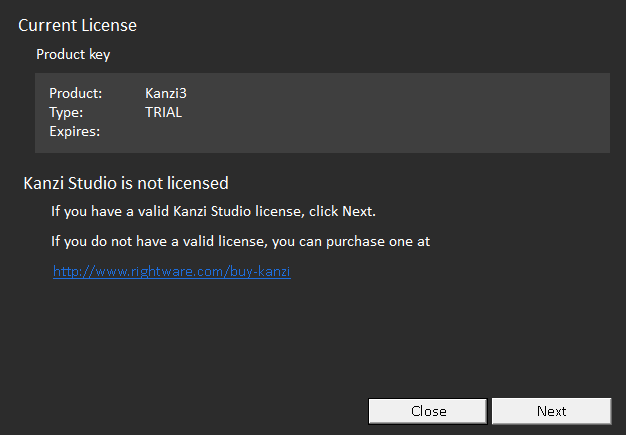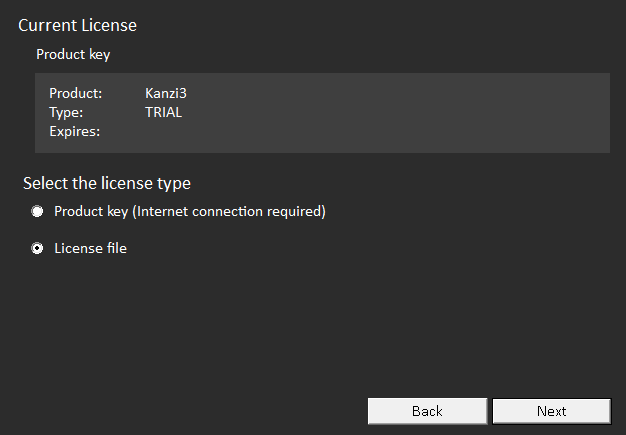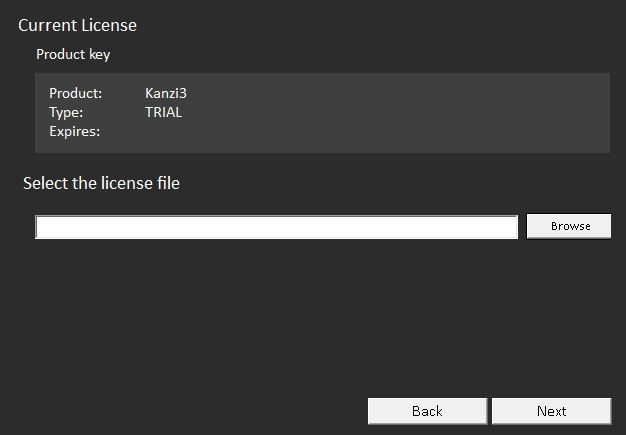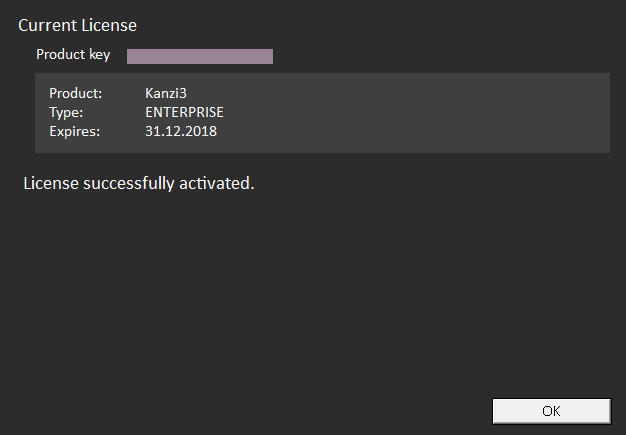Using a license file to activate Kanzi Studio
After you purchase a Kanzi Studio license, but before you can start using Kanzi Studio, you have to receive a license file from Rightware.
To use a license file to activate Kanzi Studio:
- Open Kanzi Studio and in the License Manager click Next.
If you do not have a valid Kanzi Studio license, Kanzi Studio opens the License Manager. If you already have a working license, but want to switch to a different license type, see Changing the type of Kanzi Studio license.
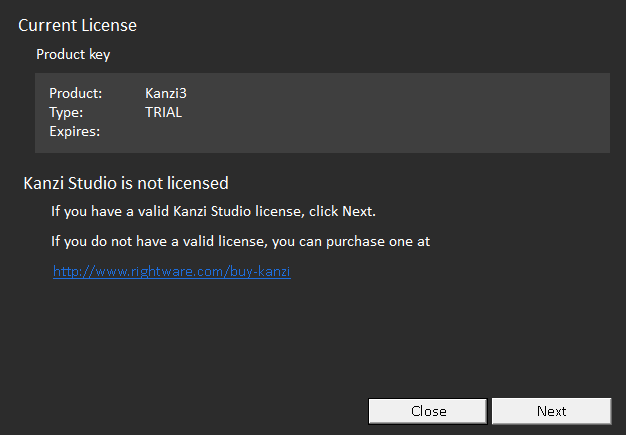
- Select License file and click Next.
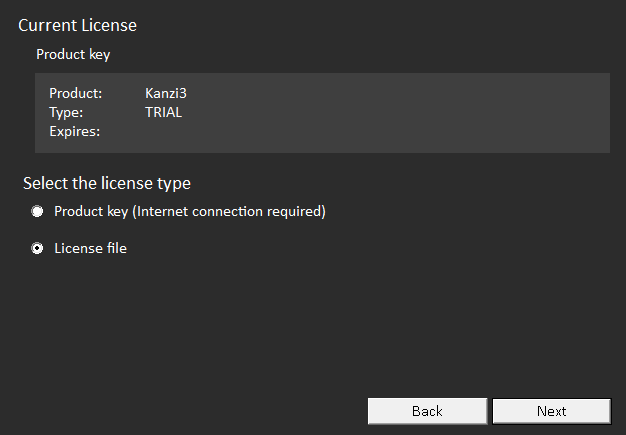
- Click Browse, select the license file, and click Next.
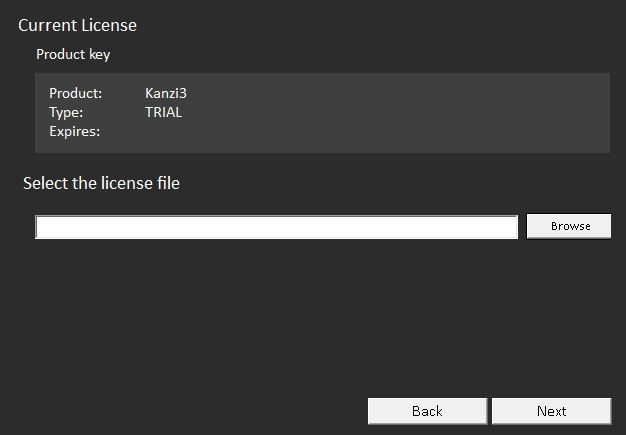
- If the license activation is successful, click OK, and start using Kanzi Studio.
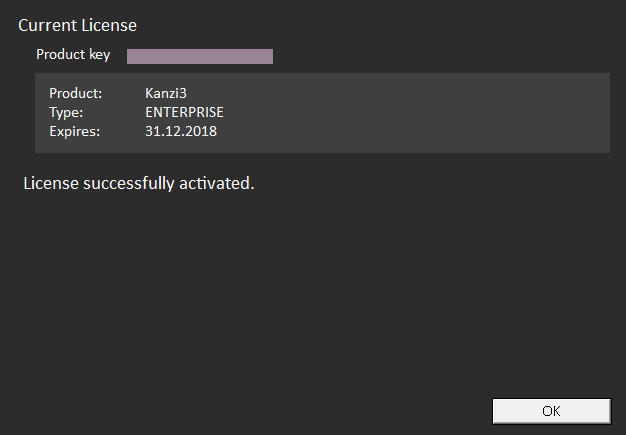
- If the license activation was not successful, the License Manager displays a message saying what went wrong.
For technical support use the Kanzi Support Portal at http://support.rightware.com. See Technical support.
See also
Transferring your license
Using a product key to activate Kanzi Studio
Using a floating license
Kanzi Studio license management

Open topic with navigation